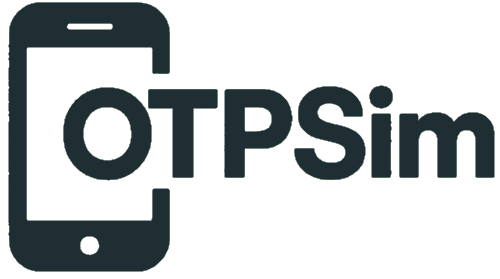Blog Posts
- ⮕ How to verify your PayPal account
How to verify your PayPal account
Setting up a PayPal account is a smart move for secure online payments—but completing the SMS verification process can be tricky, especially if you want to keep your personal phone number private. Whether you're concerned about privacy, managing multiple accounts, or operating internationally, a temporary phone number can be the perfect solution.
In this guide, we’ll walk you through how to verify your PayPal account using a temporary phone number for SMS verification—quickly, safely, and without the hassle of using your personal mobile number.
✅ Why Use a Temporary Phone Number for PayPal?
Before diving in, let’s quickly look at why people use temporary numbers:
-
Protect personal privacy — Keep your real number safe from spam or data leaks.
-
Create multiple PayPal accounts — Ideal for business testing, reselling, or regional setups.
-
Bypass regional restrictions — Access country-specific features using a number from that region.
-
Temporary access — Great for one-time use accounts or short-term projects.
🛠️ What You’ll Need
-
A working internet connection
-
An unverified PayPal account
-
Access to a temporary phone number service (like OTPSim)
💡 Pro Tip: Make sure your temporary number provider supports SMS verification for PayPal. Some numbers may not receive verification codes from financial services.
📝 Step-by-Step Guide to Verifying PayPal with a Temporary Phone Number
Step 1: Sign up or log in to PayPal
-
Go to PayPal.com and create a new account or log into your existing one.
-
During setup, you’ll be prompted to enter a phone number for verification.
Step 2: Get your temporary phone number
-
Visit your temporary phone number provider (like OTPSim).
-
Select a number from your preferred country (U.S., UK, Canada, etc.).
-
Make sure it is SMS-capable and hasn’t been used recently for PayPal verification.
Step 3: Enter the temporary number into PayPal
-
Copy the temporary number from your provider.
-
Paste it into the phone number field in your PayPal account setup or verification page.
-
Click “Send Code” or “Verify.”
Step 4: Receive the SMS verification code
-
Head back to your temporary number’s inbox.
-
Wait a few seconds for the SMS verification code from PayPal to appear.
-
Copy the code.
🚨 If the code doesn’t arrive within a minute or two, refresh the inbox or try a different number.
Step 5: Enter the code into PayPal
-
Paste the received code into the PayPal verification screen.
-
Hit “Submit” or “Verify.”
That’s it! Your PayPal account is now verified using a temporary phone number.
🛡️ Is It Safe to Use a Temporary Phone Number?
Yes—as long as you’re using a reputable service. Just keep in mind:
-
Some services offer shared numbers, so others may see your messages.
-
Use a private or dedicated number for added security, especially if you plan to keep the PayPal account long-term.
-
Avoid reusing the same number for multiple accounts.
🧠 Final Thoughts
Using a temporary phone number for SMS verification is a smart and simple way to protect your privacy and flexibility when creating or managing PayPal accounts. Whether you're testing, traveling, or just want to stay anonymous, this method works well—just be sure to use a trusted number provider that supports PayPal SMS.